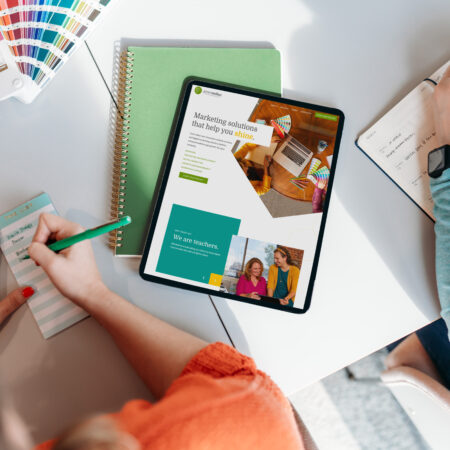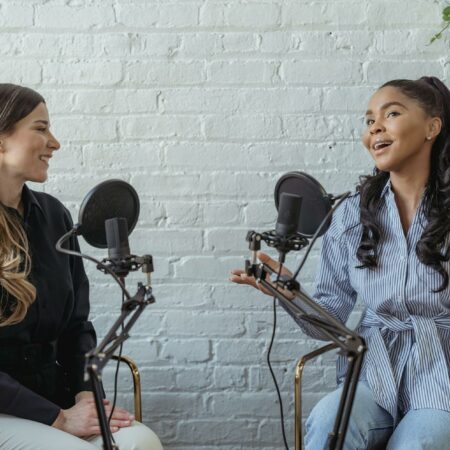In case you haven’t noticed, we LOVE WordPress. It’s our go-to content management system (CMS) because of its customization capabilities and seamless theme and plugin integration. The best part about WordPress is that it’s constantly changing and improving the user experience by adding new features. Unfortunately, some of these amazing features don’t get the attention they deserve.
Learn more about our six favorite WordPress features that you need to know about to make WordPress even easier for you!
Image Editor
Need to resize or crop a photo that’s already uploaded to your website’s media library? No need to reopen it in an offsite photo-editing tool; WordPress offers basic image editing features to keep your visual assets organized. To use the image editor, go to Media > Library and select the image you’d like to alter. In the image details popup, click on the Edit Image button. From there, you can rotate, crop, flip or resize the image and save your changes instantly.
Screen Options Tab
Have you ever noticed the Screen Options tab next to the Help tab on the top of any admin page? This hidden gem comes in handy for customizing the admin screen you’re currently using and can hide or show items on the page. Take a look at the options it provides the next time you’re on your website’s backend. You’ll be surprised on how this can simplify your page to meet your workflow standards!
Splitting Posts
Sometimes, it’s worth splitting a lengthy blog post into multiple pages. You can do this through WordPress by simply adding the <!-nextpage-> tag in your post. All content after this tag will show up in a separate page, and WordPress will add a button/link to the next page on the initial page. You can split your posts into as many pages as you want with this tag!
Keyword Shortcuts
If you’re fairly new to WordPress, it’s wise to learn the keyword shortcuts early to save yourself time and effort when creating new pages or posts. WordPress was built for writing content, and developers are always trying to make this easier for users. Here is a list of a few shortcuts to get you started; these work automatically on WordPress.com sites or using the Jetpack plugin for self-hosted sites:
- Use * or – to start an unordered list
- Use 1. or 1) to start a numbered/ordered list
- Use # to start writing in h1, ## for h2 and ### for h3
- Use > to transform text into a blockquote
Dashboard Widgets
It’s usually very easy to drag and drop widgets into sidebars, but it’s not always the easiest to do with a trackpad or mouse. Luckily, WordPress has made moving widgets easier with their “secret accessibility” mode. You can activate this mode by going to Appearance > Widgets and clicking the Screen Options tab at the top.
Previewing Themes Before Activation
If you’re interested in changing your WordPress theme, you may be weary that your website will change drastically. WordPress has taken note of this concern and allows users to test new themes before activating them. To do this, install the theme and then go to Appearance > Themes. Hover over the new theme’s thumbnail and click on the Live Preview button in the corner. You will then be directed to the theme customizer with a preview of your website with the theme. How cool!
We hope you utilize these features on your website and continue to keep an eye out for new ones! As America’s #1 CMS for websites, the future looks bright for WordPress, and we’re happy to help you learn new shortcuts and features as they continue growing. Happy WordPressing!