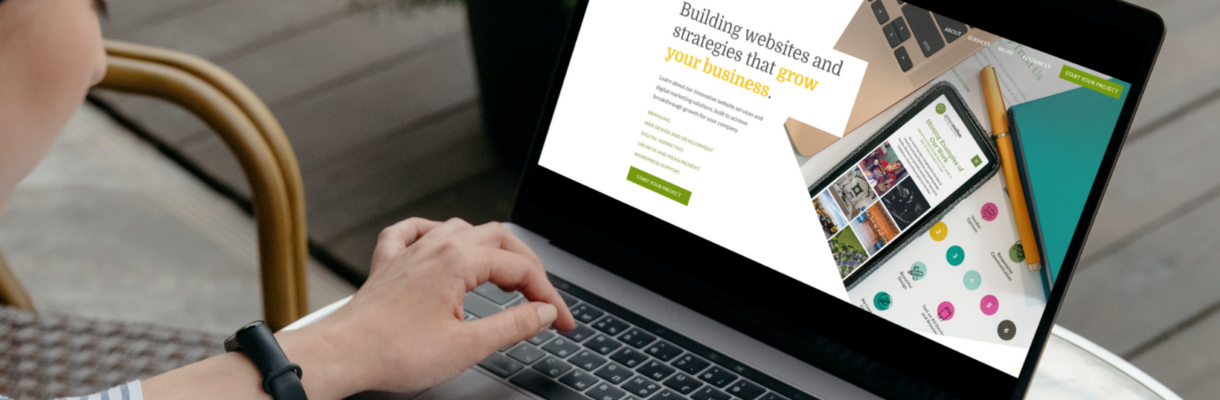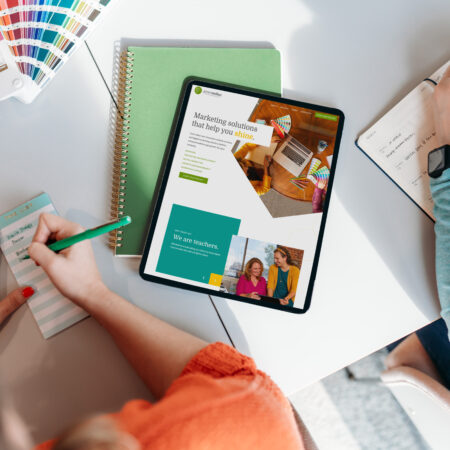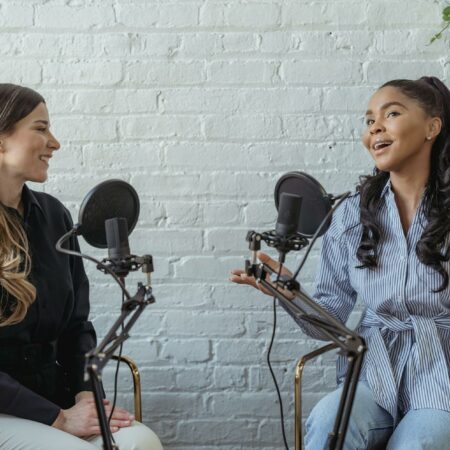When we make changes on our website, site visitors may not see the change immediately. It can be frustrating for both parties, but there’s an easy fix.
“Just clear your cache.”
The next frustration arises when the viewer only refreshes their browser window. A lot of people don’t realize refreshing and clearing cache aren’t the same thing.
Let’s dig in and explore the differences and the solutions.
What is Cache?
When you surf the internet, your browser (Google Chrome, Safari, Mozilla Firefox, or any other program you use to see websites) keeps a collection of recently-viewed pages to help with faster loading times. The alternative to caching pages and their contents (image files, code, data, etc.) would be your computer downloading all of that information every time you visit a webpage. That could take a long time and become annoying in no time.
Is it bad not to clear my cache?
Most of the time, your browser storing cache is a good thing. It ensures a good browsing experience on your favorite and most-visited websites. You don’t have to wait for logos and static images to show up because they are being downloaded again.
However, sometimes links start breaking and images won’t load and things start looking wonky. That generally indicates that the site has made some changes, and the version stored in your browser doesn’t match the version trying to load from the website’s server.
That’s when it’s time to clear your browser cache.
How do I clear my browser cache?
Now we come to the important part. Just clicking the little circular arrow on your browser address bar does NOT clear your cache. It only refreshes the page you’re viewing. Sometimes that can get elements to load properly, but not always, because it’s only refreshing that single, already-loaded page.
Each browser has its own set of steps for clearing cache, along with options about how far back you want it to go in time to get rid of files. The steps generally start with opening the browser setting, navigating to the security or privacy section, and clicking “clear cache.”
Here are some links to steps for specific commonly-used browsers, directly from their developers:
If you’re not concerned with the specifics of what gets cleared or from when, there are some keystroke shortcuts that also help. Check out our chart below!
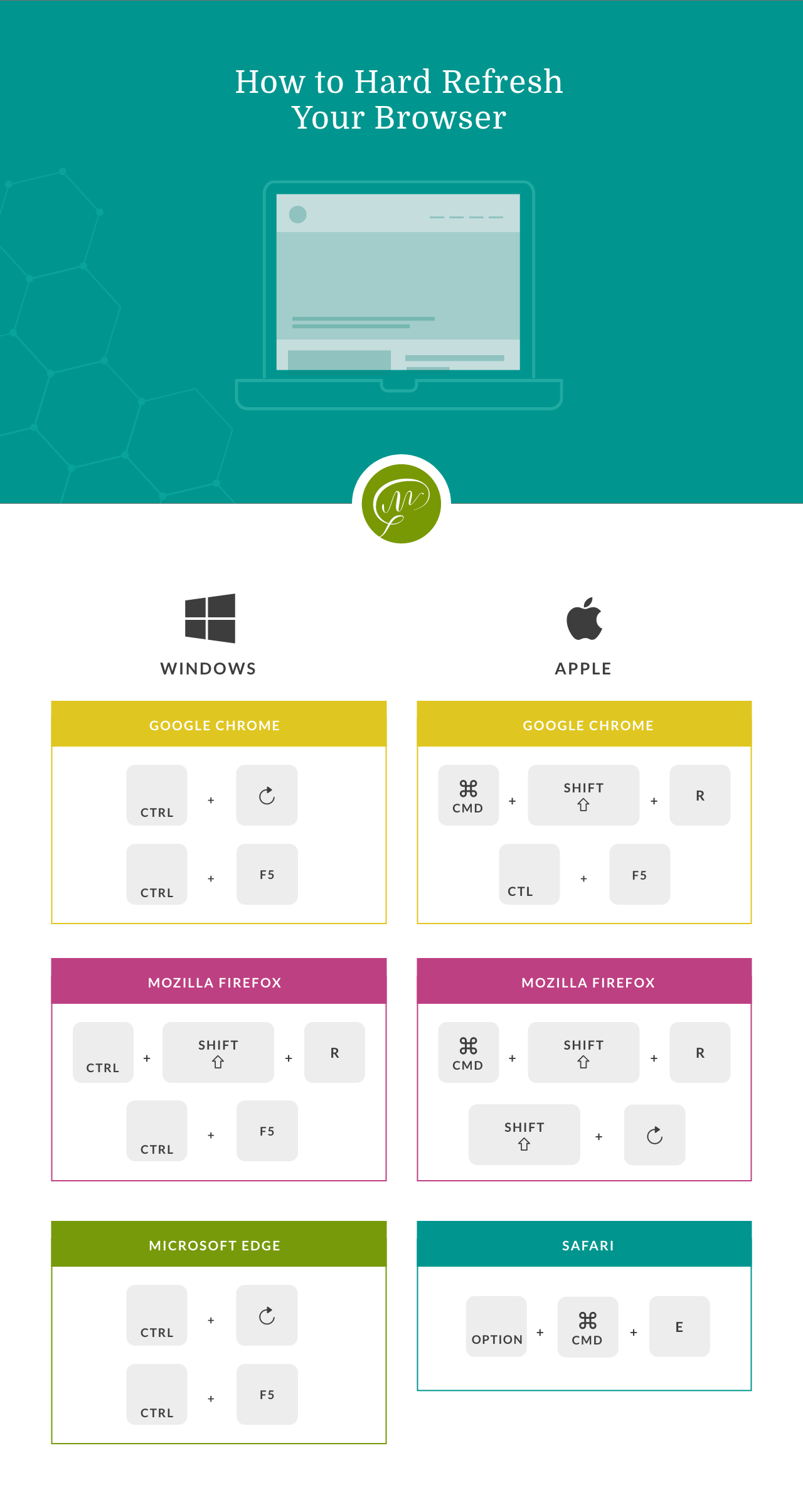
Need More Website Tips?
Understanding how to clear your browser cache is just one small trick for creating a better user experience on your website. If you’re looking for more advice on browsing the internet like a pro, we might be able to help. Just contact us with specific questions for how we can help you.