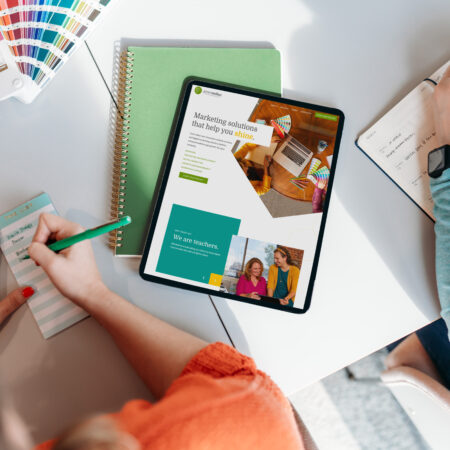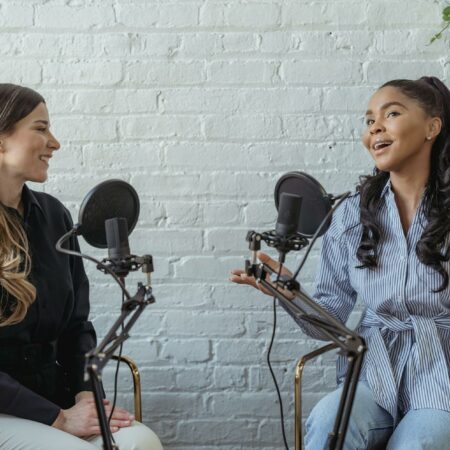WordPress version 4.3 has just been released (you can download it here) and includes a variety of nice additions. While there are quite a few enhancements behind the scenes, here are a few things you’ll notice as you start using it.
Menu management now found in the customizer
Starting with WordPress 4.3, you can edit your main navigation menu from within the customizer. While this feature was debated quite a bit among developers, moving it into the customizer helps make that area of the dashboard even more useful.

Add update your favicon though the main settings panel
Your site’s favicon (the small logo that appears near your web address in most browsers) is now much easier to add and update. Simply head into the main [Settings] –> [General] panel and upload it!
![]()
Many password enhancements
They’ve added quite a few changes to how passwords are created and handled.
- Re-work password choosing/changing UI: Automatically select a secure password for new users, though they have the option to choose their own.
- No manual or e-mailed passwords for creating other users: WordPress will automatically generate a password and send it to the user you have added with a link to view or reset the password.
- Upon password reset, generate new password, and fill it in: When resetting a password, WordPress will automatically generate a secure one for you. Again, you can override if needed.
- Password reset links should expire: While they already only work one time, password reset links will now expire after a short period of time.
- Users should be notified of password/e-mail changes: You’ll be notified if your email address or password has been changed.
New text shortcuts in the visual editor
If you use the visual editor in WordPress when writing content (which most people do), you’ll find a few nice new features in there. The best may be the new text shortcuts to help you write more quickly. It’s somewhat similar to markdown, but it actually changes the shortcuts into actual code as you type.
For example, if you type an asterisk (*) and then some text after it, WordPress will turn it into a bulleted list. Some other examples that you can use:
- * and – transforming into unordered lists
- 1. and 1) transformed into ordered lists,
- > for blockquotes
- one to six number signs (#) for headings
It’s many of the same shortcuts as markdown, but it actually changes to the final code in real-time, versus markdown leaving it as markdown code and only showing the “real” results when visitors pull up the site. Both approaches have their advantages, and now you’ll have the choice.

List view improvements on small screens
When you view your WordPress dashboard on smaller screens, some of the “list view” pages (such as the list of pages on your site) can get a little messed up. They’ve done some work to improve those views to help keep things looking sharp.

Give it a shot!
All in all, it’s a solid update. Go download it now and then leave a comment below to share your thoughts.