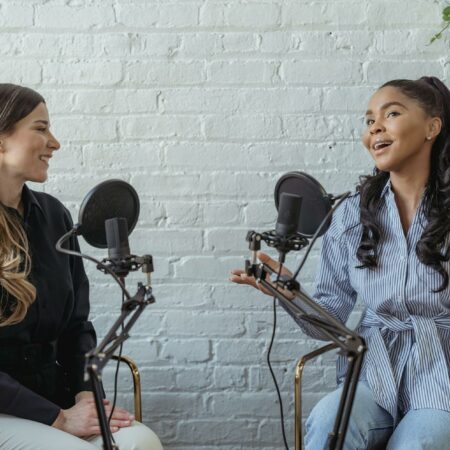This is the fifth in a series of posts in the Organize Your Digital Life series.
Out of the 10 parts of this series, keeping photos organized is the one I’ve traditionally been the worst at doing. My wife takes a ton of pictures every time we go on a trip (park, zoo, vacation, etc). It’s wonderful, but we’ve built up a massive pile of pictures over the years. Last time I checked we had about 40GB in various places!
My first priority is to make sure they’re secure. If her computer crashes, will we lose the photos? With that in mind, I keep a copy of her photos on an external hard drive and third copy in a folder on my computer. She posts her favorites to her Facebook account to share with friends and family and it works pretty well.
However, with all of the great photo-sharing systems out there, we’re working on improving our system. Here’s what we’ve considered:
- Shutterfly — We’ve used them for printing photos before, and they also offer “free, unlimited picture storage”. It’s an obvious one to consider.
- Picasa — Since I use Google for almost everything else, I thought I’d give Picasa a try. It’s a solid system, but doesn’t work well for multiple computers. We’d end up with different sets of photos on each machine, and it gets a little messy to try to remember which ones you’ve uploaded from which computer. For a single-computer house it would probably be a good solution, though.
- Flickr — Flickr is one of the most popular photo-sharing sites in the world and I’ve been a happy member for years. However, their focus seems to be on quality over quantity. That’s very noble, but I need a place to dump 40GB worth of photos. That’s just not what they’re designed for.
- Facebook — Since we already upload a lot of our photos to Facebook, why not just use it for all of them? The answer came down to two reasons:
- Quantity: It’d take a long time to build galleries and upload all of the photos.
- Quality: More importantly, Facebook greatly compresses your photos when you upload them. That’s fine for how they’re used on there, but we want to keep high-quality copies of the photos for use in the future.
- SmugMug — I’ve used SmugMug for years with our church. We have over 23,000 photos in that library and still growing! Their pricing starts at $39.95/year, which is very fair. The killer feature for me is their “Send to SmugMug” Windows upload tool, which makes it very simple to upload photos to their site.
With all of that in mind, we’re using SmugMug for our photos. I know of friends that use Shutterfly and Picasa, and those are excellent options as well.
As I said before, I’m a big fan of the “Send to SmugMug” tool. The short video below shows how it works, and you can download it here (free, Windows only).
Do you you use a different tool for managing your photos? Tell me about it in the comments.
This is the fifth in a series of posts in the Organize Your Digital Life series.